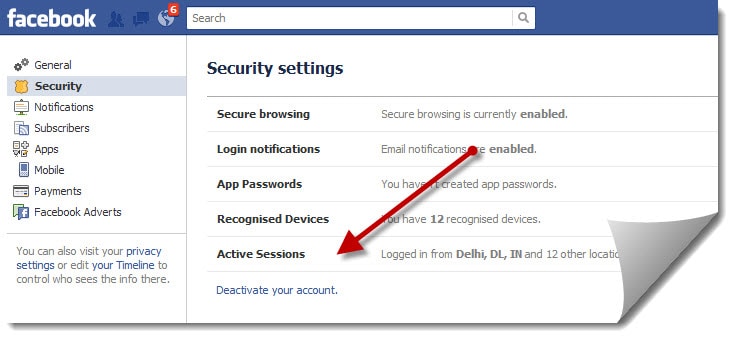Block and Unblock Someone on Facebook
Find out how to unblock and block people on Facebook: This article works in two ways, first is how to block someone on Facebook and the second aspect is how to unblock those blocked users. Read and be blessed.

When you unblock someone, that person will be able to see your posts on Facebook that you share with the public. The person won't automatically become your friend on Facebook. If you want to become friends with a person who you've unblocked, you'll need to send them a friend request.
What is blocking and how do I block annoying Facebook Friend?
When you block a Facebook friend or an external stalker they will no longer be able to do things such as tag you or see things you post on your Timeline. If you're friends, blocking them will also unfriend them.

- Click
at the top right of any Facebook page.
- Click Privacy Shortcuts
- Click How do I stop someone from bothering me?
- Enter the name of the person you want to block and click Block
- Select the specific person you want to block from the list that appears and click Block again
- Please Note that Facebook friends will not be notified when you block them.
If you can't find someone using this method, try going to the person's profile and selecting Block from the  menu on their cover photo.
menu on their cover photo.
How To unblock someone Through Your PC
 menu on their cover photo.
menu on their cover photo.How To unblock someone Through Your PC
- Click
in the top right of any Facebook page
- Click Privacy Shortcuts
- Click How do I stop someone from bothering me?
- Click View All Blocked Users.
- Click Unblock next to the name of the person you want to unblock.